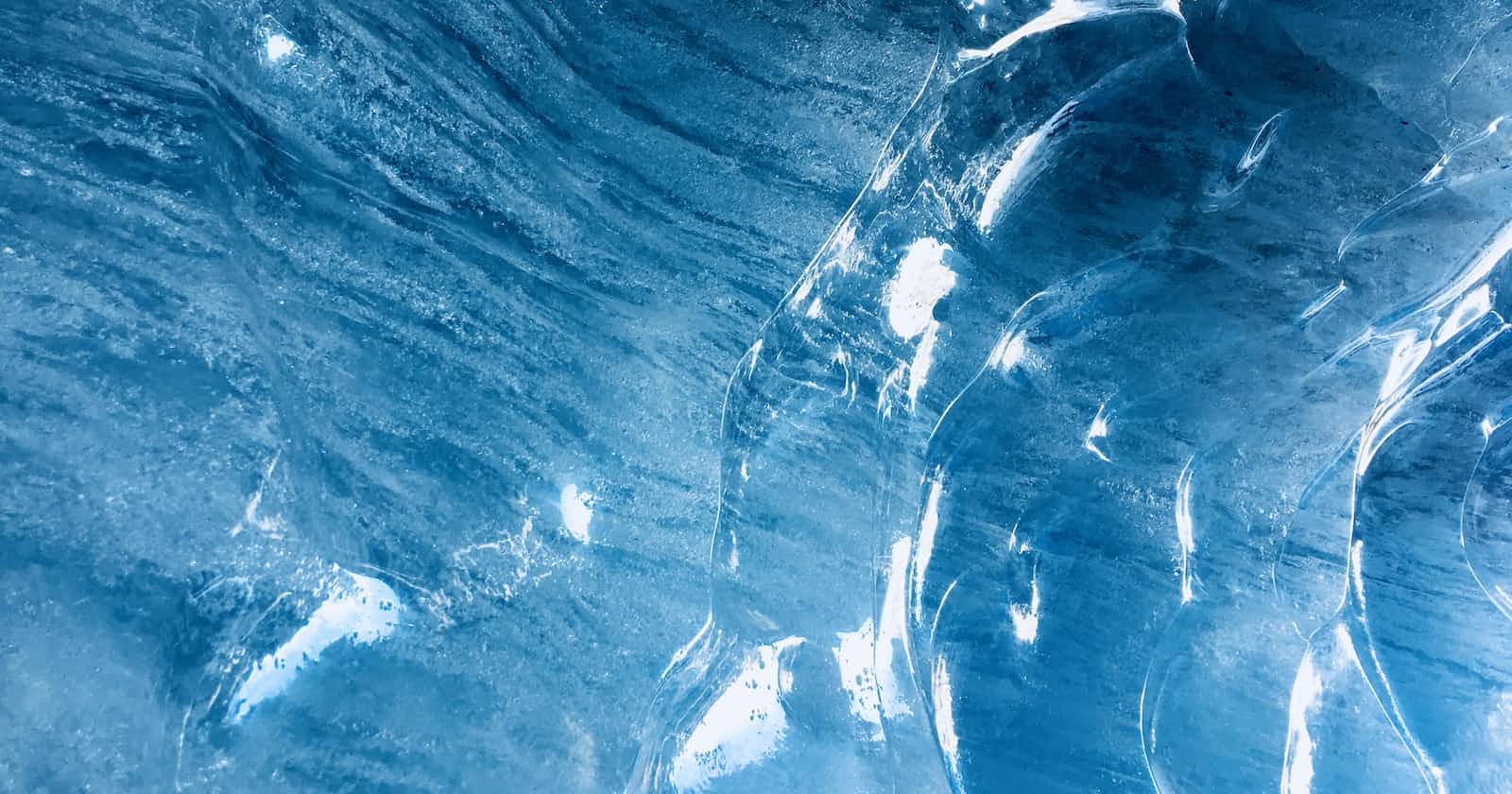In this blog post, I wanted to share a high-level overview of Docker and list some of its basic CLI commands and their usage.
What is Docker?
Docker is an open-source platform that automates the deployment of applications inside lightweight, portable containers. Containers are isolated environments that package an application and its dependencies, ensuring consistency across different environments.
List of Useful Docker Commands:
1. docker pull
Usage:
docker pull <image_name>Description: This command fetches a Docker image from a registry like Docker Hub. Images serve as templates for containers, making this the initial step to container creation.
Example:
docker pull ubuntu:latest
2. docker run
Usage:
docker run [options] <image_name>Description: The docker run command is fundamental to creating and running containers. It allows you to customize various aspects of the container's behavior using options. Below are some commonly used options:
-d, --detach: Run the container in the background, detaching it from your terminal.--name <container_name>: Assign a custom name to the container, making it easier to manage.-p <host_port>:<container_port>: Map a port on your host machine to a port inside the container, enabling network communication.-v <host_path>:<container_path>: Create a volume by mapping a directory or file on your host to a directory inside the container, allowing data to persist.--env <key=value>: Set environment variables within the container.--network <network_name>: Attach the container to a specific network, facilitating communication with other containers.--restart <policy>: Define the container's restart policy (e.g., "no", "always", "on-failure").--memory <limit>: Set a memory limit for the container.--cpu-shares <shares>: Specify the CPU shares allocated to the container.--privileged: Give the container full access to the host's devices, which can be useful for certain tasks but should be used with caution.
Example:
Start a detached container named "web_app" from the "my_web_app_image" image, mapping host port 8080 to container port 80, and creating a volume to persist data:
docker run -d --name web_app -p 8080:80 -v /host/data:/container/data my_web_app_imageLaunch a container in the "my_network" network with a custom environment variable and a memory limit:
docker run --network my_network --env MY_VARIABLE=123 --memory 512m my_image
3. docker ps
Usage:
docker ps [options]Description: Listing all currently running containers is a breeze with this command. Add the
-aoption to view all containers, including those that have stopped.Example:
docker ps -a
4. docker exec
Usage:
docker exec [options] <container_name> <command>Description: To execute a command within a running container, use this command. It comes in handy for running additional processes or accessing the container's shell.
Example:
docker exec -it my_container bash
5. docker stop
Usage:
docker stop <container_name>Description: This command gracefully stops a running container by sending a termination signal to its main process.
Example:
docker stop my_container
6. docker rm
Usage:
docker rm <container_name>Description: Remove stopped containers with this command. Use the
-foption to forcefully remove a running container.Example:
docker rm my_container
7. docker rmi
Usage:
docker rmi <image_name>Description: Delete a Docker image using this command. Ensure no containers are using the image before attempting removal.
Example:
docker rmi ubuntu:latest
8. docker build
Usage:
docker build [options] -t <image_name> <path_to_Dockerfile>Description: The docker build command is used to build a Docker image from a Dockerfile. It provides several options to fine-tune the build process. Below are some commonly used options:
-t, --tag <name:tag>: Assign a name and optional tag to the built image for easier identification.--file <path/to/Dockerfile>: Specify the path to the Dockerfile if it's not named "Dockerfile" or located in a different directory.--build-arg <key=value>: Pass build-time variables to the Dockerfile.--no-cache: Build the image without using the cache, ensuring a fresh build.--pull: Always attempt to pull a newer version of the base image.--squash: Optimize the resulting image by squashing the layers into a single layer.--target <stage>: Build up to a specific build stage in a multi-stage Dockerfile.--buildkit: Enable BuildKit, a modern build subsystem for Docker, to take advantage of advanced features and improved performance.
Example:
Build an image named "my_custom_image" from the Dockerfile in the current directory and set a build-time variable:
docker build -t my_custom_image --build-arg MY_VARIABLE=123 .Build a Dockerfile located in a different directory and name the resulting image:
docker build -t my_other_image --file /path/to/Dockerfile/ my_custom_directory
9. docker-compose
Usage:
docker-compose [options] <command>Description: Manage multi-container Docker applications defined in a YAML file (docker-compose.yml) using this command. It's indispensable for orchestrating complex applications with multiple services.
Example:
docker-compose up
10. docker logs
Usage:
docker logs [options] <container_name>Description: Display the logs of a running container with this command. It's a valuable tool for debugging and monitoring containerized applications.
Example:
docker logs my_container
11. docker stop all running containers at once (combining commands)
Usage:
docker stop $(docker ps -q)Description: To stop all running containers at once, use this command. It leverages a subcommand to obtain the list of running container IDs and passes them to the
docker stopcommand.Example:
docker stop $(docker ps -q)
I hope to share more of what I've learned in future blog posts.